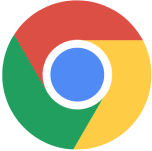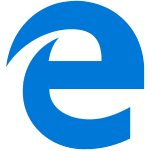Fill out the form to get more information about the Fullstack Academy bootcamp of your choice.
06.09.2023
Understanding the Computer Requirements for Coding Bootcamp
By The Fullstack Academy Team

You’re ready to advance your tech skills by enrolling in a Fullstack Academy bootcamp, but is your computer up-to-date?
Fullstack Academy’s curriculum leverages the latest tools and technology to help students be industry-ready. A machine with enough processing power, memory, and storage is essential for student success. Here’s what you need to know to check your computer specifications and how to determine if you need a new computer for bootcamp.
Computer Specs for Programming and Coding
Fullstack Academy's coding bootcamps are designed to be accessible to learners of all skill levels and backgrounds. However, understanding the specifications for the computer you use to complete coursework can require extra context if you are unfamiliar with the technical terms. When looking up your computer's specifications, you should become familiar with the following key components that impact its performance:
Operating System (OS)
An operating system is the software that manages computer hardware and resources. Common examples include macOS, Windows, and Linux. All Apple computers run the macOS operating system. Likewise, all Windows computers run the Windows operating system. Several types of Linux operating systems may also be compatible with either type of machine but are very rare on personal computers.
Why It Matters: The operating system must be compatible with the applications you plan to run on your computer. Mac computers are strongly recommended for Fullstack Academy bootcamps; however, it is possible to use Windows computers with some modifications. Your computer must have at least a macOS 10.15 (or newer) or Windows 10 (or newer) OS.
Processor
A processor, also called a Central Processing Unit (CPU), is the built-in physical circuitry that handles the basic instructions to operate a computer.
Processors equal to or greater in power than the dual-core Intel i5, AMD 3000+ (CPU), or Apple M1 should meet the minimum requirements for Fullstack Academy coding bootcamps.
Why It Matters: Having the right kind of processor is essential to ensuring that software and tools can run smoothly on your computer.
Memory (RAM)
RAM stands for Random Access Memory. It is essentially a computer’s short-term memory, where data is stored as the processor needs it.
Why It Matters: If your computer lacks adequate RAM, it won’t be capable of running large programs or multiple programs at once, which is a common need in professional technical work. Fullstack coding bootcamps require at least 8GB of RAM.
Disk Size and Type
A disk is a piece of hardware that serves as a computer’s long-term storage. It stores and retrieves information such as data, files, and programs. Disk size is generally measured in gigabytes (GB). The two most common types of disks are the hard disk drive (HDD) and the solid-state drive (SSD).
Why it Matters: The larger your disk size, the more data it can hold. Solid-state drives are generally faster and more durable than hard disk drives. A 256 GB or larger SSD with at least 80 GB of free space is recommended for all Fullstack Academy coding bootcamps.
Camera and Microphone
Video conferencing applications like Zoom rely on a webcam and microphone. Most modern laptops have built-in or external webcams, and microphones can be purchased for desktop computers.
Why It Matters: Video conferencing is a key component of the Fullstack Academy live online learning environment, so students must have a working camera and microphone.
Browser
A web browser is a software application that lets users access the Internet. Common browsers include Google Chrome, Safari (Mac), Microsoft Edge, and Mozilla Firefox.
Why It Matters: Different browsers have unique features and can be more or less compatible with web applications. The Fullstack Academy coding bootcamps require updated Google Chrome or Microsoft Edge applications.
Internet Bandwidth
Bandwidth refers to the capacity at which an internet connection can transmit data, usually measured in megabits per second (Mbps). You can visit the website Fast.com to check your bandwidth for free. Internet bandwidth changes constantly, so you should run the speed check multiple times throughout the day to ensure you have a solid connection.
Why It Matters: A higher bandwidth allows for faster download and upload speeds, which can be beneficial for tasks like streaming video, running complex applications, and transferring large files. Access to strong internet bandwidth is very important for the types of programs and processes you will need to run in your bootcamp.
Do You Need to Buy a New Computer for Coding Bootcamp?
Now that you are familiar with the terminology, we will outline specific instructions to check the technical specifications for Apple computers and Windows computers. Refer to the section that meets your needs and compare each component with the Fullstack Academy coding bootcamp tech specifications. This will help you determine if you need to purchase a new computer for coding bootcamp.
Apple Computer Tech Specifications for Coding Bootcamp
Operating System
Click on the Apple icon menu in the top left corner of your screen, then select About This Mac. The window that appears will display the macOS name, such as macOS Ventura or macOS Monterey, followed by its version number.
Processor or Chip
From the Apple menu, choose About This Mac. The window will display basic information about either the processor for Intel processors or the chip for M1 or M2 chips.
Memory (RAM)
From the Apple menu, choose About This Mac. The window will display the amount of available RAM measured in gigabytes (GB) on your computer.
Disk Size
From the Apple menu, choose About This Mac.
If you are running macOS version 13 (Ventura) or later:
Click the More Info button on the window that appears.
On the new General Information window, scroll to the Storage section, which will display your total and available storage.
If you are running macOS version 12 (Monterey) or earlier:
Click the Storage tab at the top of the window that appears.
The Storage tab will display your total and available storage.
Disk Type
From the Apple menu, choose About This Mac.
If you are running macOS version 13 (Ventura) or later:
Click the More Info button on the window that appears.
On the new window, scroll to the bottom of the page and click the System Report button.
In the sidebar of the new window, choose the Storage option.
In the Data field, check the Medium Type. If you have a solid-state drive, the Medium Type will be SSD.
If you are running macOS version 12 (Monterey) or earlier:
Click the System Report button on the window that appears.
The new window will display a Hardware Overview. In the sidebar, choose the Storage option.
In the Data field, check the Medium Type. If you have a solid-state drive, the Medium Type will be SSD.
Camera
Open the pre-installed Photo Booth application. You have a working webcam if you can see a moving image of yourself in the application.
Microphone
From the Apple menu, choose System Settings (or System Preferences for earlier OS versions). On the new window, select the Sound option, then navigate to the Input tab. If you have a microphone, the Input tab will display its name and show a visual representation of the sound input level. Talk or clap to ensure the visual meter responds.
Browser
In your Applications folder, check if you already have Google Chrome installed. If not, you can easily install it using this link.
Windows Computer Tech Specifications for Coding Bootcamp
For Windows users, most of the information you will need is in the System Information application. To open System Information, navigate to the search bar and type in the following word exactly: msinfo32.
Operating System
From System Information, the entry for OS Name will show the name of your current operating system.
Processor
The entry for Processor will show details about your computer’s processor.
Memory (RAM)
The entry for Installed Physical Memory will show your computer's total memory. Physical Memory in this context refers to RAM and is measured in GB.
Disk Size
In the System Information sidebar, expand the Components option and then expand the Storage option. Click the Drives option to open it in the System Information viewing panel on the right.
The value for Size will show the total size of your computer’s disk.
The value for Free Space will show the space available on your computer’s disk.
Disk Type
Navigate to the search bar and search for the following word: defrag. Open the suggested application called Defragment and Optimize Drives. A window will open showing information about your disk. The Media Type field will indicate the type of disk in your computer.
Camera
Open the pre-installed Camera application. You have a working webcam if you can see a moving image of yourself in the application.
Microphone
Open the Control Panel application and click on the Sound icon. Within Sound, select the Recording tab. The default microphone for your computer will have a checkmark beside it. Next to the microphone entry is a visual meter. Try talking or clapping to ensure the visual meter responds to input.
Browser
Using the Windows search feature, check if the Google Chrome application is installed. If not, you can easily install it using this link.
Buying a New Computer for Coding Bootcamp
If you do not have access to a machine that meets the technical specifications for your online coding bootcamp, you may want to consider purchasing a new computer. A machine that meets or exceeds these requirements will not only be essential for your success at Fullstack Academy, but will also serve as a lasting investment in your ongoing education and future tech-driven career.
However, we realize purchasing a computer can be both confusing and expensive. Use the following tips to save money and confidently select a computer that meets your needs.
1. Ask a professional for help
Share the computer specifications for your online coding bootcamp with a customer service representative at the technology store of your choice. They should be able to help you identify options that meet the requirements.
2. Check for discounts
Many technology vendors offer student discounts as well as veteran and military discounts. Be sure to ask before purchasing if a discount may apply to you.
3. Consider refurbished options
Another cost-friendly option is purchasing a refurbished computer. Refurbished computers are repaired and updated by vendors, making them a less risky option than purchasing a “sold as-is” used computer. Here are a few things to prioritize when searching for a refurbished computer:
Ensure the computer meets the listed program specifications.
Buy from an established vendor with a generous warranty and positive reviews.
Check the year the computer was manufactured.
Confirm if the refurbisher replaces batteries, as these often deteriorate over time.
Enrolling in a Fullstack Academy coding bootcamp is a significant decision with the potential to reshape your career trajectory. As such, it’s important to fully prepare yourself with the proper tools and study environment. Being equipped with an adequate computer, a strong wireless connection, and a functional, distraction-free workspace will be paramount to your success.
Ready to get started on your coding journey? Complete the no-cost, online application to begin the bootcamp admissions process today.